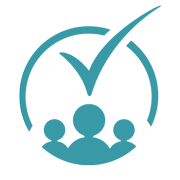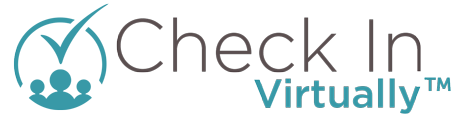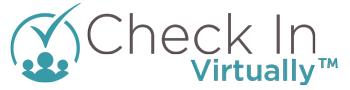FAQ
For Emergency Contact
How will I be set up as an Emergency Contact?
To serve as an Emergency Contact (EC), you will receive a text message from Check In Virtually™ (CIV) asking you to confirm that you are willing to be an EC for your friend or loved one.
What are my responsibilities as an Emergency Contact?
In the event that your friend/loved one fails to respond to their scheduled check in, Check In Virtually™ (CIV) will notify you via text message. At that time, you should respond in the manner that is agreed upon by you and your friend/loved one. This may involve calling, texting, emailing, going to their home or calling local police and asking them to perform a welfare check.
Do I need to download the CIV app?
No, you do not need to download the CIV app to act as an emergency contact. Check In Virtually™ will communicate with you via text message in the event that your friend/loved one does not respond to their scheduled check in.
What if I no longer want to be an EC?
In the event that you no longer want to be an EC, contact your friend/loved and ask them to remove you as an EC on their CIV app.
What will be communicated to me if my friend/loved one fails to respond to a check in?
If your friend/loved one fails to respond to a check in, Check In Virtually™ will send you, and all ECs for that subscriber, a text message notifying you that they failed to respond to a check in. You will not receive any further communication from CIV regarding that incident.
What should I do if I am notified that my friend/loved one failed to respond to a check in?
Your friend/loved one and you should discuss what actions should be taken in the event that they fail to respond to a check in. This may involve calling them, texting or emailing them, going to their home or calling local police and asking them to perform a welfare check. Please work with your friend/loved one to determine the steps they wish for you to perform, and that you are comfortable performing.
Can my friend/loved one and I be ECs for each other? Can I be both a subscriber and an EC?
Yes, you can both be a subscriber and an EC! We find this is common with Check In Virtually™ that friends want to be ECs for each other and also take advantage of the CIV service.
How will I know if my friend/loved is still a subscriber to the Check In Virtually™ app service? Will I receive a communication that they have elected to stop the service?
You won’t receive a communication that they have elected to stop the service.
How do I be the best EC that I can be to help keep my loved ones safe?
We are glad that you want to be a great EC for your friend/loved one! Make sure they are updated if your contact information ever changes. Mutually decide on the best actions to take in the event that they do not respond to a check in and be certain that you understand their wishes. If you are planning on going on vacation or out of the country such that you won’t be available to act as an EC for a short period of time, be sure to let your loved one know.
For Subscriber
What happens if my Emergency Contact (EC) doesn’t respond to the text message prompt agreeing to be an EC?
If your EC has not responded to the text to verify their agreement to be an EC, you should reach out to them to determine if they received the text and ask if they have any questions. If they haven’t received the text, you should verify that you entered the phone number correctly in the CIV app. If you did not, you will need to re-enter their phone number and save that page on the CIV app. The app will then send a verification text to that new phone number. If the EC received the text but has not yet responded, ask them to respond as soon as they can. ECs have 72 hours to respond to the request agreeing to serve as an EC.
What happens if my Emergency Contact accidentally responds “no” instead of “yes” to be my EC?
If your Emergency Contact responded “no” to the verification text but actually is in agreement to act as your EC, you will need to verify them as an EC once again. Go to the emergency contacts page on the App, delete their name, and then start over to set them us as your EC.
What happens if my Emergency Contact initially responded “yes” to be my EC and now does not wish to be my EC any longer?
If your EC no longer wants to be your emergency contact, you will need to delete them in the CIV app. Open the app, and on the ED page, find their name/phone number and swipe left to delete.
What happens if my EC did not receive the notification that I missed my check in because their phone was misplaced, lost, stolen or not functional?
If your EC does not receive the text notification for one of these reasons, it is unlikely that they will perform the procedures that you asked of them in the event that you fail to respond to a check in. You may wish to consider having at least 2 ECs so that the odds are that at least 1 of them will be in a position to respond.
How do I delete someone as my Emergency Contact?
Simply open the app, go to the Emergency Contact page, find their name/phone number and swipe left to delete.
What happens if I only have one Emergency Contact and that person no longer agrees to be my EC?
You must have at least one EC to have an activated subscription on Check In Virtually™. You will need to find another individual and set them up as an EC on the CIV app in order to continue to receive CIV services.
How do I explain what it means to be an EC on CIV to my Emergency Contact?
You can refer to the FAQ section specifically designed for Emergency Contacts. Your Emergency Contact agrees to take action(s) that you mutually agree upon in the event that you fail to respond to a scheduled check in. Actions could include trying to call, text or email you, may also include going to your home and perhaps entering your home if you provide them with the means to access it. It may also include taking actions to care for your pets, children or others in your home in the event you are unable to do so.
What happens if my EC changes their phone number?
It is your responsibility to keep your EC’s phone number current on the CIV app. You will need to manually update your EC’s phone number in the CIV app. CIV does not access your phone contacts directly. If you change your EC’s number on the app, the CIV app will send your EC a text message once again verifying that they have agreed to act as your EC.
What will be communicated to my ECs if I fail to respond to a check in?
A text message will be sent to all of your ECs indicating you failed to respond to a check in, and asking the ECs to take action in the way you discussed when you asked them to be your EC.
What actions should my ECs take if I fail to respond to a check in?
You and your ECs should discuss what actions should be taken if you ever fail to respond to a check in. This may involve calling you, texting or emailing you, going to your home or calling local police and asking them to perform a welfare check. Please work with EC to determine the steps you wish them to perform, and that they are comfortable performing.
What should I do if I know my EC is going on vacation and either doesn’t want to serve as my EC while on vacation, or may not have texting ability while on vacation.
You have the ability to ‘disable’ an EC for just such a reason. Go to the EC page in the app and toggle the enable/disable button next to the ECs name. Remember you must have at least one EC enabled to receive CIV services. CIV highly recommends having more than one EC for such situations.
Does the CIV app know when my EC has changed their phone numbers?
It is your responsibility to keep your EC’s phone number current on the CIV app. The CIV app does not automatically know if your EC has changed a phone number, as CIV does not have access to your contacts. You must manually change the phone number in the CIV app.
Do my ECs need to download the CIV app?
No, your ECs do not need to download the CIV app to serve as an EC. The CIV app will communicate with them through text messages.
I failed to check in, and my EC has been notified. What should I do next, if I am okay?
If you fail to respond to a check in, the CIV app will send a group text message to you as well as your ECs notifying everyone of your failure to respond to a scheduled check in. If you are okay, let your ECs know that you are okay and that they do not need to take any further action to check on your welfare. After failure to check in, future CIV check ins are automatically suspended. You will need to use the ‘reset’ page on the app in order to resume service.
What if my EC fails to look into my welfare once notified by CIV?
The CIV service is not responsible for the actions of your ECs. You should choose individuals that you trust to serve as ECs. CIV recommends having more than one EC so that multiple individuals will be able to take action should you ever fail to check in.
What if my EC doesn’t have a text capable phone?
Your EC must have a text capable phone to serve as an EC for your Check In Virtually™ service. The CIV app communicates with ECs exclusively through text messages.
Why did my EC get a text, even though I did not get notification to check in?
If your phone is in airplane mode, or you don’t have network connection, or your ‘do not disturb’ is on, or your notifications have been turned off at a time when you have a scheduled check in, you will not receive the notification we send to you, however your ECs will be notified that you failed to check in.
Any other requirements to use the CIV service?
Notifications must be allowed for you to receive push notifications from CIV. To check, go to your phone settings, click on Check In Virtually™, then ‘notifications’ and ensure ‘allow notifications’ is on (green).
You must be connected to the internet to make any changes to your CIV choices (schedules, ECs etc). If you have more than one device where you have loaded the Check In Virtually™ app, they will all receive notifications from CIV, however, only the phone number validated during sign up will receive any CIV texts.
Will the service work with Daylight Savings Time (DST) changes?
For your privacy the app does not track your location. This means there is no way for the app to know whether your schedule should be adjusted for DST. If you’re in a State that changes clocks, after DST change has occurred please disable and then enable any pending schedules (toggle schedules off then back on, on the schedule page). If you don’t disable/enable the schedules, you and your ECs will be notified at the incorrect time.
Phone is lost, stolen, misplaced, non functional or has no internet connection:
What happens if I don’t have an internet connection on my phone at the time of my check in?
If you do not have an internet connection at the time of your check in, you won’t receive the check in notification. However, the application is still expecting you to check in and your failure to respond to the check in notification will still result in CIV notifying your emergency contacts. If you are expecting to be in a location without an internet connection at the time of your check in, you can change your check in time or you can temporarily pause your check ins (on the ‘More’ page, under settings) so that your ECs are not notified.
What happens if my phone is turned off at the time of my check in?
CIV will attempt to send you check in notification and if you fail to respond to your scheduled check in, your ECs will be notified. It is best to keep your phone on and charged near your check in times. If you expect that your phone will be off near the time of your scheduled check in, you can change your check in time or you can temporarily pause your check ins (on the ‘More’ page, under settings) so that your ECs are not notified.
What happens if my phone is lost, stolen, or is not functional at the time of my check in?
CIV will still expect you to check in during your normally scheduled check in time and your failure to do so will result in your ECs being notified.
Traveling, going on vacation:
What if I am going on vacation and want to temporarily pause my check in service with CIV?
Go to CIV App, and on the “more” page, under settings, select the button to ‘pause check ins’ until you manually turn it back on, or choose a date range during which you want to pause check ins.
What happens if I fail to respond to my check in but I am traveling and not in my home location?
If you fail to respond to your check in, your ECs will be notified that you have failed to check in and will likely proceed with your instructions to check on your welfare. Consider notifying at least 1 of your ECs that you are traveling and provide instructions as to how to proceed in the event that you fail to respond to a scheduled check in.
Will the CIV service work when I am traveling?
Yes, CIV will work even while traveling as long as you have an internet connection for your phone at the time of your scheduled check ins. You may want to consider notifying at least 1 of your ECs that you will be traveling and provide instructions on how they should proceed in the event that you fail to respond to a scheduled check in. Check in notification will occur based on the time zone where the schedule was created.
Will the CIV service work when I am out of the country?
Yes, CIV will work even while traveling as long as you have an internet connection for your phone at the time of your scheduled check ins. Notify at least 1 of your ECs that you will be out of the country and provide instructions as to how they should proceed in the event that you fail to respond to a scheduled check in. You should also consider the time difference.
I only want to set up check ins during the weekend, is that possible?
Absolutely! When you set up your schedule you can choose only those specific days you want a check in.
How does time zone impact the check in schedule?
When you set your schedules, it reflects the time zone indicated on your phone at that moment in time. The CIV app does not automatically adjust to the time zone you are in and thus, you may need to change your check in schedule if you are traveling to a different time zone.
30-Day Trial Period:
What should I expect during the 30 Day Trial Period on CIV?
The service will work exactly like normal: You will receive push notifications to check in at your selected times; you will receive an audible alert if you fail to respond to that push notification; and your ECs will be notified if you fail to respond to the audible alert.
What happens after my 30-Day trial period ends?
After your free 30-day trial period, your subscription will autorenew at the monthly rate unless you cancel the subscription before the next billing date. Each subscriber is allowed only one free 30-day trial period.
What happens if I fail to respond to a check in during my 30 day trial period?
The CIV service will work exactly like normal: if you fail to respond to a notification at your selected time, you will receive an audible alarm. If you fail to respond to the audible alarm, your ECs will be notified.
What if I don’t want to set up an EC during my 30-day trial period and just want to experience the “check in” feature and see if it works in my routine?
In order to use the CIV service, you must have at least one EC (with a text capable phone). Use the 30-day free trial period to experience the service, and see how well it works with your routine.
Can I test the CIV service to see if my ECs will actually be notified if I don’t respond to a check in?
Yes. You can intentionally not respond to the CIV push notification, and subsequent audible alert, and by doing so, your ECs will be notified that you have failed to check in. Your ECs may become upset that you have not checked in as scheduled so it’s a good idea to notify your ECs that you are conducting a drill before you test the CIV service in this way.
Signing up friends/loved ones for CIV:
I love this service, how do I sign up a friend or loved one?
Only a person subscribing for CIV service can actually sign up, as they need to agree to the terms of service, and choose their own ECs. However, you can send your friends and loved ones to CheckInVirtually.com, show them the App on your phone, and encourage them to sign up.
I’m a parent, can I put this service on my child’s phone to provide peace of mind when they are at home alone or out of the house without a parent/guardian?
Yes you can, as long as your child is at least 18 years of age, and signs up for their own CIV account (even if you pay for it). This minimum age is required because the CIV service requires a subscriber agreeing to terms of service including their responsibilities.
I’m under 16, can I sign up for CIV and set up my friends as my emergency contacts?
No. Subscribers must be at least 18 to sign up for CIV service.
Billing:
Do I need to provide a payment method during the 30-day trial period?
All billing will be done though the App Store. After the free 30-day trial, subscriptions will autorenew at the monthly rate, unless the subscription is cancelled before the next billing date. For this reason, you will be asked to provide a payment method when you sign up. Please contact the App store directly for any refunds. Apple Customer Support can be reached directly at https://support.apple.com/contact.
Will I receive a notification when my subscription is starting or renewing?
You will receive a message from the App store when your subscription begins. All free 30-day trial, subscriptions will autorenew at the monthly rate, unless the subscription is cancelled before the next billing date.
How is billing handled during ‘Suspend’ mode?
Billing will continue unless you cancel your subscription to Check In Virtually™.
How do I cancel my subscription?
- Open the Settings on your phone
- Scroll down to “iTunes and App Store”
- Tap Your AppleID Email
- Select “View AppleID” (You may be asked to log in)
- Tap “Subscriptions”
- Select the Check In Virtually™ subscription
- Tap “Cancel Subscription” to disable it from auto-renewing at the end of the current billing cycle
How do I delete my account?
First, you will need to cancel your subscription through the Apple App Store before your next billing cycle. If you want CIV to delete your profile information, excluding your check in history (which will be saved for a reasonable period of time for business continuity and audit purposes), you can send an email to help@checkinvirtually.com requesting that your account information be deleted. We will make every attempt to accommodate your request.
Other Questions:
Why am I receiving check in notification at times that I did not specify?
If you are traveling, keep in mind notifications are based on the time zone when the check in was scheduled. Open the CIV app and check the Schedule page. Edit/delete and check ins you no longer desire. If you continue to receive notifications at times you did not specific, please contact technical support on the App, or through the checkinvirtually.com website.
Why didn’t I receive a check in notification at the time that I specified?
Open the CIV app and check your status on the Home screen. If the Home screen does not show any error messages, check the Schedule page for accuracy. If you still don’t see any errors, please contact technical support on the App, or through the checkinvirtually.com website.
How do I contact CIV if I have an issue that is not addressed in the FAQs?
Send an email to help@checkinvirtually.com
When I set someone up as an EC, do you send them marketing materials?
No. CIV will not contact your EC for marketing purposes.
Will I receive emails from CIV?
Only once, when you initially set up your account, to validate your email account which will be used as your Log In information. All further communication from CIV will be made through push notifications and text messages on your phone.
Do you have any tips and trick to keep myself safe to make the best use of the CIV app?
Tip 1: Keep your EC information up to date including any changes in phone number.
Tip 2: Make sure your EC knows what steps you would like them to take in the event that you fail to respond to a check in and in the event that you are unable to look after the welfare of pets, children or others in your home.
Tip 3: Make sure your EC knows about all the pets, children and others in your home, and what the EC should do in the event you are unable to look after their welfare.
Tip 4: Consider providing instructions to your EC about how to access your home if that is an action you want them to take should you fail to respond to a check in.
What if fall or get injured and need help?
In the event of an injury or you need help from emergency services, you should call 911 or other emergency services directly.
CIV commonly used terms and phrases:
Term "EC"
Emergency Contact. This is the person (or persons) you want to be notified if you fail to check in as scheduled. To be an EC, a person must have a text capable phone, and you should ask the ECs to read the EC FAQs about their responsibilities.
Term "Subscriber"
The subscriber is the person who must complete check ins with CIV service, on the chosen days/times they have selected for check ins. Subscribers must be 18 years or older.
Phrase "Check In"
A check in happens in two ways. On the selected days/times that the subscriber has selected, CIV will send a push notification asking the subscriber to respond to the request indicating they are okay. If the subscriber fails to respond to that notification, 15 minutes later the subscriber’s phone will sound an audible alarm. If the alarm is not turned off after 15 minutes CIV will notify the subscriber’s ECs.
Phrase "Check In Schedule"
This schedule reflects the days of the week, and times of day when the subscriber wants CIV service to check in with them.
Phrase "audible alarm alert"
The audible alert is an alarm that can be heard on one’s phone.
Term "SUSPEND"
Your service will be placed in suspend mode by the app if you fail to respond to a normally scheduled check in and your ECs were notified. This means all future check ins will be suspended until the subscriber resets the account. When you are ready to resume check ins, click ‘reset’ on the Home screen of the CIV app.